- Getting started
- Creating a post
- Categories & Tags
- Publishing your post
- Best pracitice
- Finding your contributions
- Submission requierments
- Getting help
Getting started
- Accessing the resource: You can find the community resource at the following address: gcdcommunityresources.myblog.arts.ac.uk
- Logging in: You should use your usual UAL credentials to access the WordPress dashboard
Creating a post
Step 1: Adding a new post
Select Add a New Post
In the WordPress dashboard, click Posts in the left sidebar

Step 2: Add a title to your post
Add a title in the title box. Follow the format: Title by Author, year.
Examples:
- Eternal Sunshine of the Spotless Mind by Michel Gondry, 2004
- Jewish Museum, Berlin by Daniel Libeskind, 2001
- In Search for a Miraculous by Bas Jan Ader, 1975

Step 3: Adding a description
Write a clear description of the resource. Include:
- What it is (film, book, exhibition, etc.)
- Brief summary or key points
- Why it’s relevant to your practice
If you’re using a description from another source:
- Acknowledge your source
- Add a direct link to the source: (Source: [Website Name])
- Ensure the link is descriptive (not raw links)

Step 4: Adding an image
Important: Make sure any images you use are optimised for the web. Read this Adobe guide on image optimisation.
- Press ‘set featured image’ to save.
- Open the settings menu on right.
- Ensure you are in the page settings area.
- Press ‘Set featured image’
- Upload your resource image.
- Write an alternative text description.

Step 5: Adding a video (optional)
You can embed YouTube and Vimeo videos directly:
The video will automatically embed.
- Add a YouTube Embed block or Vimeo Embed block.
- Paste the video URL.
- Press Emded.

Categories & Tags
Categories
Find the Categories menu in the settings area on the right. You must be in the post settings to find it. Then select the following categories:
- Select the stage category (required).
- Select the unit category (required).
- Select the platform category.
The categories follow this structure:
Stage Structure:
- Stage 1: Unit 1, Unit 2, Unit 3, Unit 4
- Stage 2: Unit 5, Unit 6, Unit 7, Unit 8
- Stage 3: Unit 9, Unit 10
Platform Categories (if applicable):
- Time & Movement
- Experience & Environment
- Information & Systems
- Narrative & Voice
- Strategy & Identity

Tags (Minimum 3 Required)
Add at least 3 relevant tags that describe themes, concepts, or media:
Examples:
- Thematic: memory, ecology, identity, futures
- Medium: film, architecture, publication, performance
- Conceptual: speculative design, social justice, non-human
How to add tags:
- In the Tags settings (under catagories), type your tags
- Separate with commas or press Enter
- Suggested tags will appear based on existing community tags
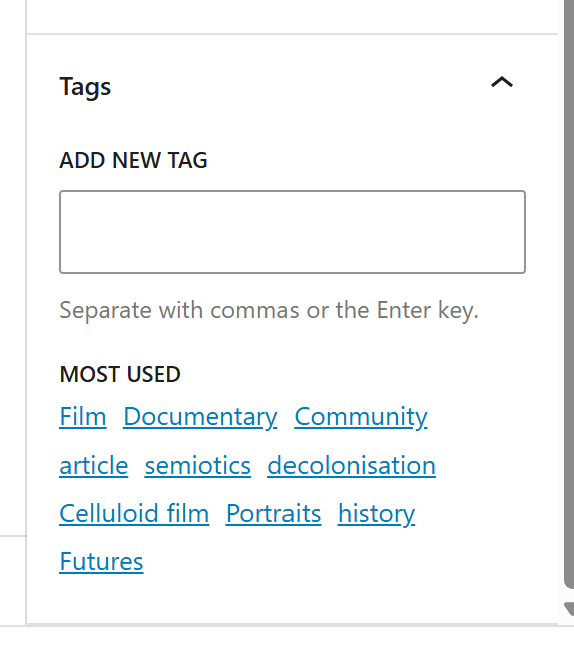
Publishing Your Post
Before You Publish
- Preview your post to check formatting
- Ensure all required fields are completed
- Verify links work correctly
- Check that tags and categories are selected
Publishing
Others can discover it through categories and tags
Click Publish when you are ready, then publish again.
Your post will appear in the community collection

Best practice
Content Requirements
Each post must include:
- Clear title with author and date
- Relevant image or media
- Descriptive text (2-3 sentences minimum)
- Proper source attribution
- Unit category selection
- Minimum 3 tags
Quality Guidelines
- Be specific: Choose tags that accurately describe the content.
- Be discoverable: Think about how others might search for this resource.
- Be respectful: Always credit original sources.
- Be relevant: Connect your resource to your learning outcomes.
Technical Tips
- Embed videos directly rather than linking.
- Keep descriptions concise but informative.
- Check spelling and links before publishing.
Finding Your Contributions
Your Contextual Resources List
- Use the search function to find your individual contributions
- Your posts will be grouped by author
- Others can explore your unique collection of references
Community Discovery
- Browse by unit categories to see all resources for specific units
- Use tags to find resources across different units and contributors
- Explore connections between different practices and themes
Submission Requirements
Per Project: Submit at least 3 resources for each project
Per Unit: Contribute throughout the unit, not just at the end
Quality over Quantity: Focus on resources that genuinely inform your practice
Getting Help
Technical Issues:
- Contact your unit tutor
- Check the WordPress help documentation
- Ask peers in your unit
Content Questions:
- Refer to unit briefs for guidance
- Discuss relevance with tutors
- Look at existing community posts for examples
Remember: Your contributions help build our collective knowledge and create new pathways for discovery across the entire course community.